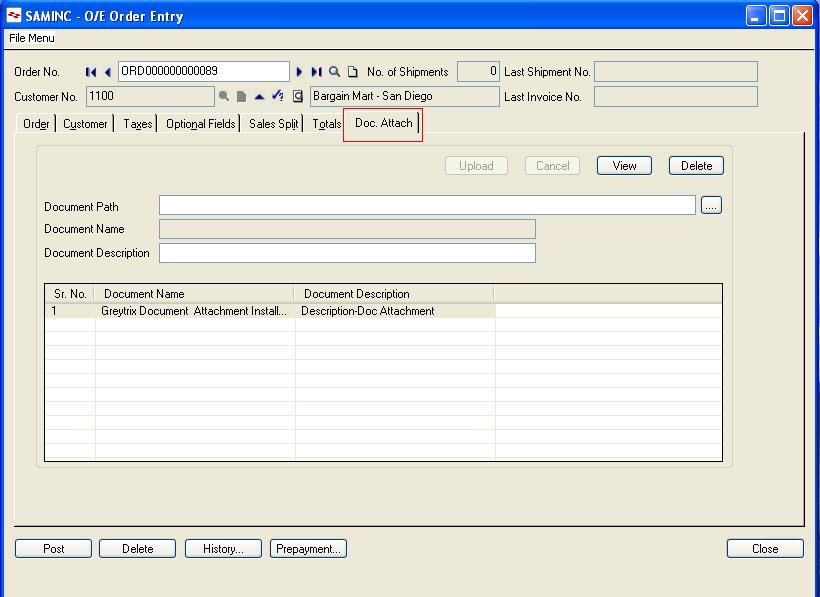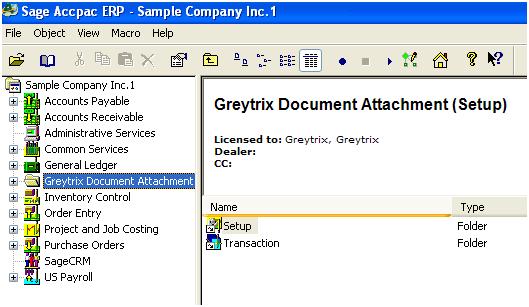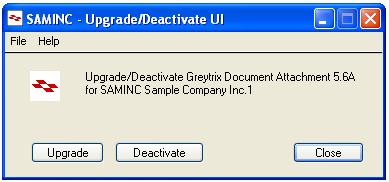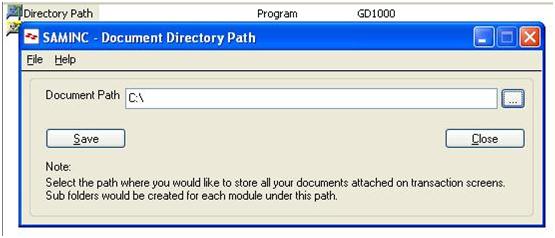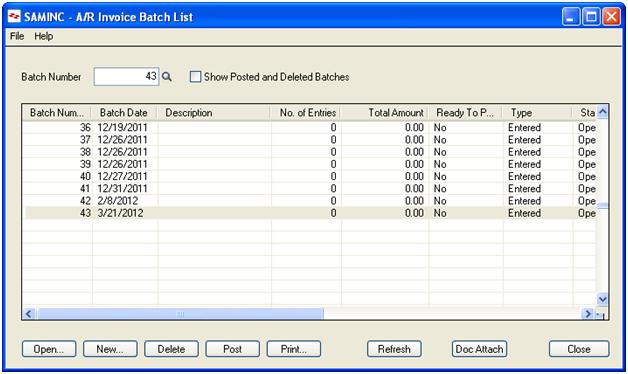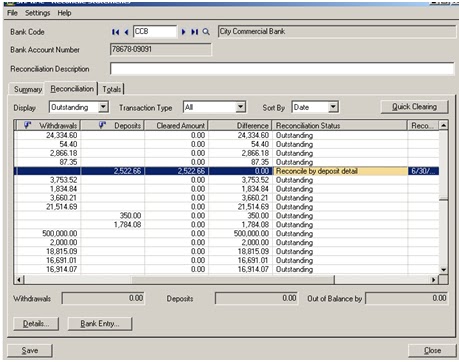Greytrix with Sage software
introduces Sage EES for NON Profit Organisations which includes a seamless
integration between Sage 300 ERP and Sage CRM.
Non-Profit Organisation (NPO)
is an organization that uses surplus revenues to achieve its goals
rather than distributing them as profit or dividends. In India, NPOs are
known commonly as Non-Governmental Organizations (NGOs).
Sage has been serving non-profit and governmental
organizations throughout North America for more than 30 years. The company
currently helps more than 32,000 unique not-for-profit organizations increase
efficiency and more easily manage their operations through the use of
technology. From fund accounting, donor and fundraising management, and grant management,
to online donation processing, human resources (HR), payroll, and fixed asset
management, Sage Non -Profit Solutions, offers a software product or service
to meet the organization’s need.
In India, Greytrix a leading
Sage Partner based out in Mumbai and Delhi, have used Sage 300 ERP and Sage CRM
two of Sage’s hot selling business applications to establish the Sage EES i.e.
Sage Extended enterprise Suite for Non-Profit Organization. Since both applications form a tight
integration with each other a transparent road is formed between the operations
and finances serving the exact motto of a NPO.
NPO such as research
foundations, child care foundations, charities, etc. can benefit from the
solution to know how contact Greytrix India Pvt Ltd at sales@greytrix.com