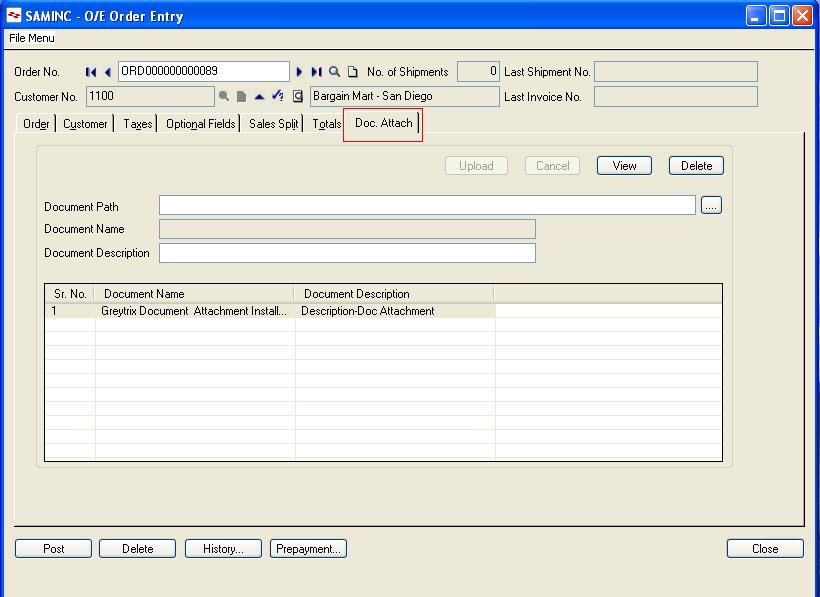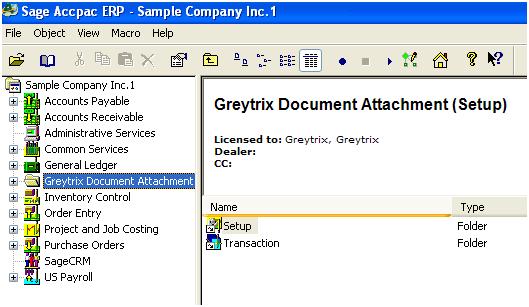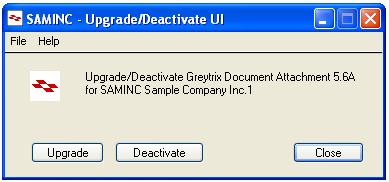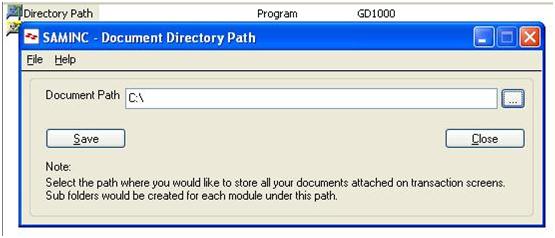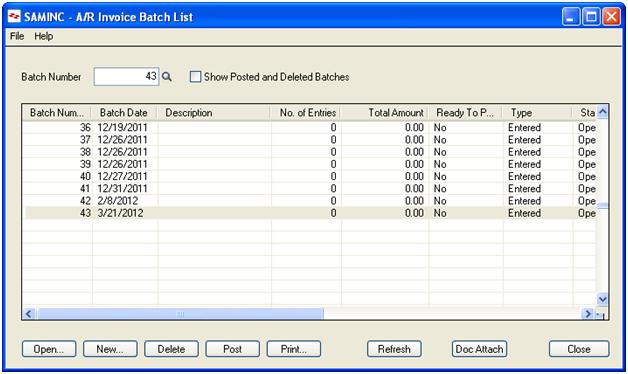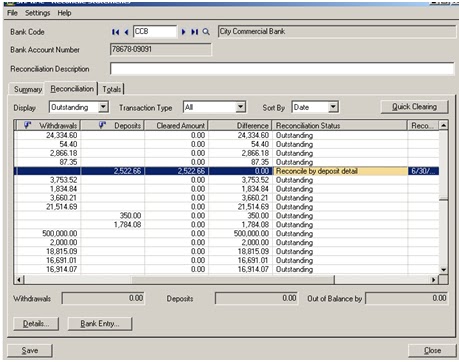Sage Software is undergoing re-branding as it
approaches the 31st year of providing market leading business
solutions provider to small and medium businesses across various geographies.
In 2012 the names of many of our Sage products accounting
and ERP lines, including those designed for nonprofits and the construction industry,
are changing. These products will be identified with a numbering approach where
higher numbers denote increasing levels of product capability or
sophistication. Our product numbering sets include Sage One, Sage 50, Sage 100,
Sage 300, and Sage 500. Thus our good old friend Sage ACCPAC ERP gets a new
makeover and a new name, Sage 300 ERP.
Sage 300 ERP is now currently in version 6.0 and the editions
100,200 and 500 will be called Standard, Advance and Premium respectively. ACCPAC
is just getting a new name, rest it is still as efficient, robust, user
friendly and cost effective as ever.
Read more for the
various add-ons and customizations on Sage ACCPAC ERP, correction, Sage 300 ERP.
Even you will get the hang of it soon.
Keep Reading.